If you have a server on collocation with the super-fast CPU, that doesn’t mean that you get it running at full power.
Here is a preamble. When doing inventory of Linux servers, that I’m administering, I’ve found that some of them are running on lower CPU speed, then they could. This can be easily checked with this command:
#grep -E '^model name|^cpu MHz' /proc/cpuinfo
What you can see:
model name : Intel(R) Core(TM) i7 CPU 920 @ 2.67GHz cpu MHz : 1600.000 ...
or
model name : Intel(R) Core(TM)2 CPU 6600 @ 2.40GHz cpu MHz : 1596.000 ...
or even
model name : Intel(R) Core(TM)2 CPU 4400 @ 2.00GHz cpu MHz : 1000.000 model name : Intel(R) Core(TM)2 CPU 4400 @ 2.00GHz cpu MHz : 600.000
Oops, we are paying for 2 Core 2Ghz CPU that runs on 600Mhz on one core and 1000Mhz on another!!!
There will be other lines for all the CPUs/cores/threads, probably with the same values.
This feature is nice, if we are running workstation, but what I’ve noticed, we do have the same CPU throttling on Ubuntu Server 10.04 builds and on CentOS 5.3, 5.4 and 5.5 builds (thus on RedHat too).
After hours of digging google, I’ve found that:
– this problem is very common
– there are several bug reports about this issue
– this is not BIOS settings problem, because on dual boot systems, CPU runs at full speed on Windows
– there are no 100% working solutions or they are too difficult to find
– this is not a bug, but a ‘feature’ of the new kernels, it is implemented differently on 2.6.18 (CentOS) and 2.6.32 (Ubuntu).
Here is a tip how to disable it on running system:
1) Check that ‘kondemand’ thread is running, run as root: “pgrep -lf ondemand”
the output should be like:
# uname -a Linux boston07 2.6.18-164.6.1.el5 #1 SMP Tue Nov 3 16:18:27 EST 2009 i686 i686 i386 GNU/Linux # pgrep -lf ondemand 1444 kondemand/0 1445 kondemand/1
2) Check that current cpu speed differs from the maximum:
# grep -E '^model name|^cpu MHz' /proc/cpuinfo model name : Intel(R) Core(TM)2 CPU 6600 @ 2.40GHz cpu MHz : 1596.000 model name : Intel(R) Core(TM)2 CPU 6600 @ 2.40GHz cpu MHz : 1596.000
3) Change CPU governor from ‘ondemand’ to ‘performance’ for all CPUs/cores, run as root:
for CPUFREQ in /sys/devices/system/cpu/cpu*/cpufreq/scaling_governor; do [ -f $CPUFREQ ] || continue; echo -n performance > $CPUFREQ; done
4) Check that your changes have been applied:
# grep -E '^model name|^cpu MHz' /proc/cpuinfo model name : Intel(R) Core(TM)2 CPU 6600 @ 2.40GHz cpu MHz : 2394.000 model name : Intel(R) Core(TM)2 CPU 6600 @ 2.40GHz cpu MHz : 2394.000
5) If you are running ‘cpuspeed’, ‘cpufreqd’, ‘powerd’ or other daemons, that can control CPU stepping, just stop them, if you really need to run your system on 100% of the CPU speed.
On CentOS:
# service cpuspeed stop
6) On Linux 2.6.32 (On RedHat 6, and Oracle Unbreakable Linux 6) remove CPU scaling kernel modules:
# lsmod | grep ondemand cpufreq_ondemand 8764 0 freq_table 3751 2 cpufreq_ondemand,acpi_cpufreq # rmmod cpufreq_ondemand acpi_cpufreq freq_table
Ensure that no ‘kondemand’ kernel threads are running:
# pgrep -lf kondemand #
7) To make changes permanent (on reboot):
– On Ubuntu, modify /etc/init.d/ondemand script:
change this
echo -n ondemand > $CPUFREQ
to this:
echo -n performance > $CPUFREQ
OR ALTERNATIVELY just remove all references to ondemand from /etc/rc?.d/
rm -f /etc/rc?.d/S99ondemand
– On CentOS, just create a new script /etc/init.d/ondemand:
#! /bin/bash
#
# ondemand sets cpu govermor
#
# chkconfig: 2345 10 90
#
# description: Set the CPU Frequency Scaling governor to "performance"
#
### BEGIN INIT INFO
# Provides: $ondemand
### END INIT INFO
PATH=/sbin:/usr/sbin:/bin:/usr/bin
case "$1" in
start)
for CPUFREQ in /sys/devices/system/cpu/cpu*/cpufreq/scaling_governor
do
[ -f $CPUFREQ ] || continue
echo -n performance > $CPUFREQ
done
;;
restart|reload|force-reload)
echo "Error: argument '$1' not supported" >&2
exit 3
;;
stop)
;;
*)
echo "Usage: $0 start|stop" >&2
exit 3
;;
esacthen enable it:
chmod +x /etc/init.d/ondemand chkconfig ondemand on service ondemand restart
I’m using ‘ondemand’ name of the script, this may be a little bit misleading (because really it is a ‘performance’), but you may change it.
Originally posted 2016-01-22 17:22:09.





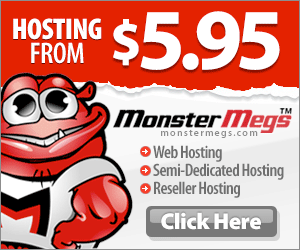



Thanks! Extremely helpful.
On Centos change “chkconfig –add ondemand” >> “chkconfig ondemand on”
Thanks, I have updated the article. 🙂
Thanks a lot..this was really very helpful
Some of my servers are responding to the script, but many report “Error: argument ‘restart’ not supported”. Any idea why some work and others don’t? I have HP servers that seem to work fine, but the Dell’s of various models do not. All servers are pxe loaded with the same image, software and kernel.
I tried this. It worked, but then my server showed extremely high load averages, and subsequently crashed. There were other things going on, so this might not have been the cause, but after rebooting the server, the cores went back to the lower speed, and the load averages went back to normal. Again, correlation is not necessarily causation, but I am going to be careful.
I have tried it, when i use service ondemand start it works good. When i place it into the chkconfig with chkconfig ondemand on it will start but not change the cpu speed. What do i wrong.
I use Centos7 64bit
Regards
Pascal Schonewille
The Linux CPU Frequency scaling governors are designed to quickly scale up the CPU frequency when increased load is detected. So maybe you may not actually want to do what is suggested here, especially if you pay your own power bill. Before you follow these steps, first try loading your server with something like stress, then check the CPU frequencies again. If they are now running at full speed and you think your server loads can handle the 100 µs ramp up time, you might consider leaving things as they are.
Do i need to reboot the server after stopping th cpuspeed daemon?
Found this old thread and wanted to comment. There is some kind of bug
on certain hardware or BIOSes that can result in the range of available
frequencies being locked to maximum. It doesn’t happen on first boot,
but after a few hours something happens and scaling_max_freq will =
scaling_min_freq and can’t be changed at all. This happens no matter
what governor is used (even performance), with the original cpufreq
driver or the pstate driver. My motherboard is too old to have any more
BIOS updated (and it’s not being BIOS limited anyway). The answer?
Disabling SpeedStep entirely. I don’t care if Turbo doesn’t kick in,
it’s still better to be running at 3.3GHz all the time instead of
1.6GHz! So if you run into this bug, disable SpeedStep. Keep your fans
clean and running, and make sure the intel_powerclamp module is loaded
as this should take care of force-idling your CPU (and slowing it down
yes) if it really does get dangerously hot.